.jpg)
What’s up, guys? Today, we’re showing you how to delete your YouTube history on Android. This method works for any Android device, whether it’s a phone or tablet. Let’s get started!
1. Open the **YouTube app** on your Android device and go to the **Library**.
2. Tap on **History**, then click the **three-dot menu** in the upper right corner.
3. Select **History Controls** to access the **History and Privacy** section.
Here’s a breakdown of the options:
- **Clear Watch History**: This deletes your entire YouTube watch history across all devices linked to your account. Tap it, then click **Clear Watch History**. Done!
- **Clear Search History**: This removes the keywords you’ve searched on YouTube. Tap it, then hit **Clear Search History**.
By clearing these, you’ll stop getting recommendations based on your past activities.
But wait—there’s more! If you want to ensure your history is completely cleared and not recoverable:
4. Tap **Manage All Activity** to access your **YouTube history on Google Web Activity**.
5. Scroll down and hit the **Delete** button. Choose a time frame (last hour, last day, all time, or custom range) to delete your history.
You can also enable **Auto-Delete** for future YouTube activities on Google Web History to prevent recording.
And that’s it! Your YouTube history is now fully deleted. If you found this helpful, hit like, subscribe, and share the content. This is Amal Rafeeque—see you soon with another one!
.png)
.jpg)
.jpg)


.jpg)
0 Comments